This guide shows you how to pay a girocard in e-conomic.
When you are going to pay an invoice from a supplier as a girocard payment (FIK), please follow these steps.
Payment details on supplier invoice
Make sure the payment details are stated correctly when you create the supplier invoice.
In this example we create a supplier invoice manually. If you are using an automatic invoice scanning system, you still need to make sure the payment details are being scanned and stated correctly on the invoice.
In the top menu bar, you will find "Accounting". Click on "Accounting" and then "Daglig" that is located on the left-hand side menu. Then click on "New entry".
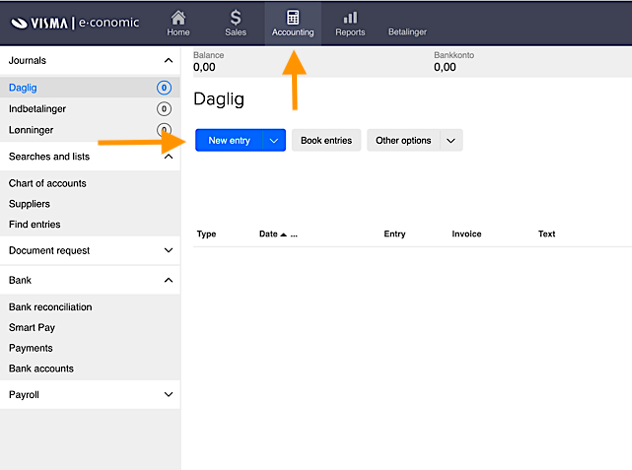
On the supplier invoice, choose payment type (+71, +73, +04 or +75) depending on what the invoice says. 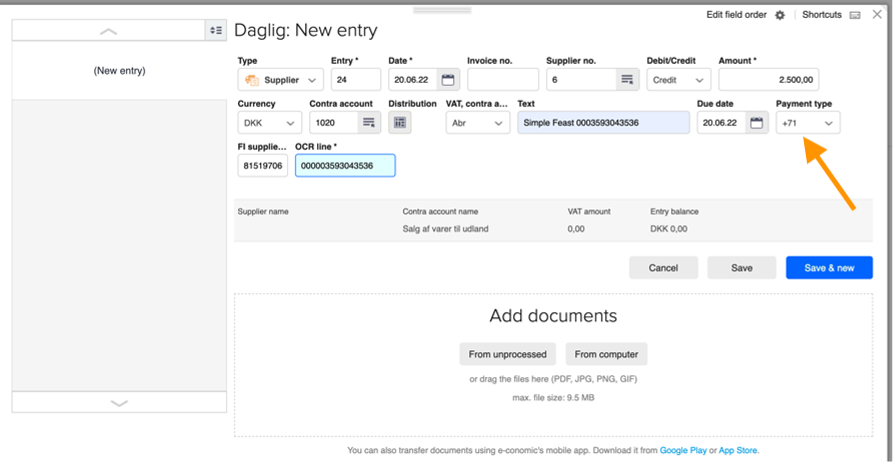
It is important that you type in FI supplier no. and OCR line correctly, the payment will otherwise fail.
The FI supplier no. consists of 8 numbers. If the FI supplier number you have been given, consists of fewer than 8 numbers, you must add 0 in front of these numbers so that it eventually consists of 8 numbers all together.
The OCR line consists of 15 numbers. If the OCR line you have been given, consists of less that 15 numbers, you must add 0 in front of these numbers so that it eventually consists of 15 numbers all together.
When you have filled out the boxes with the information, press Save.
You then mark the payment in the box to the left. After that, press Book entries. 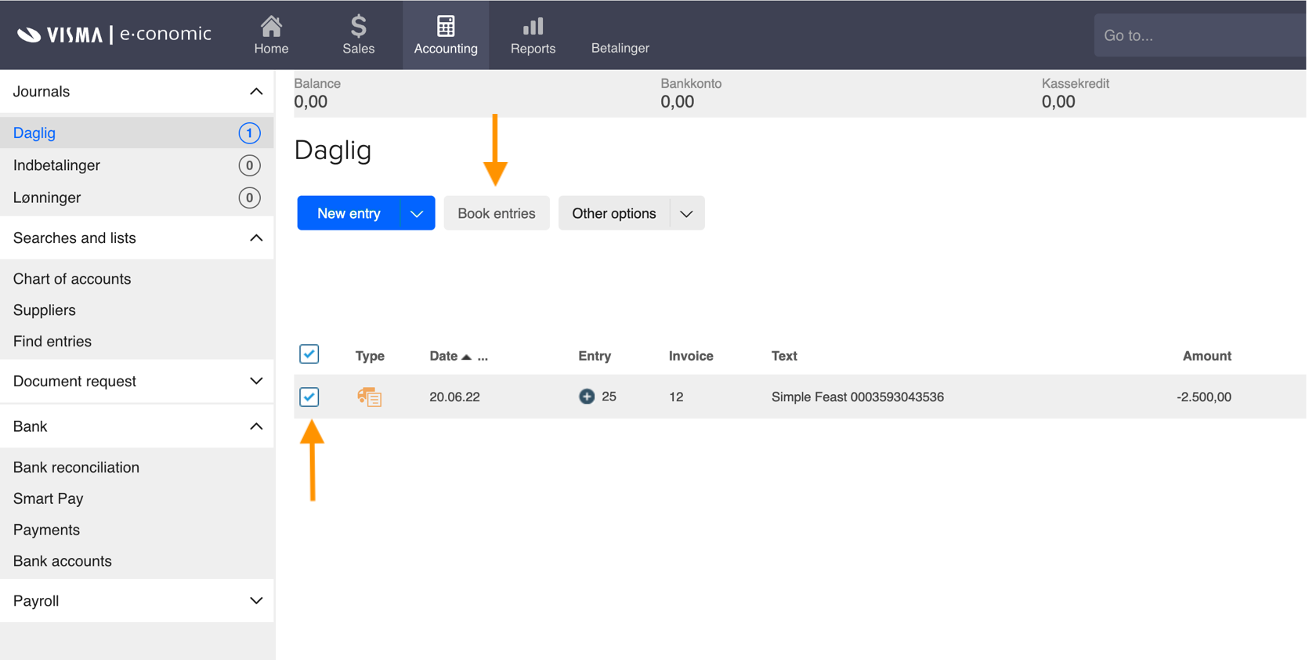
The next step is to go to your November First payments tab in the header menu. In there you can see Open posts.
In here you can check that the payment details are registered correctly. The payment has been registered correctly if the round symbol under Status is blue. 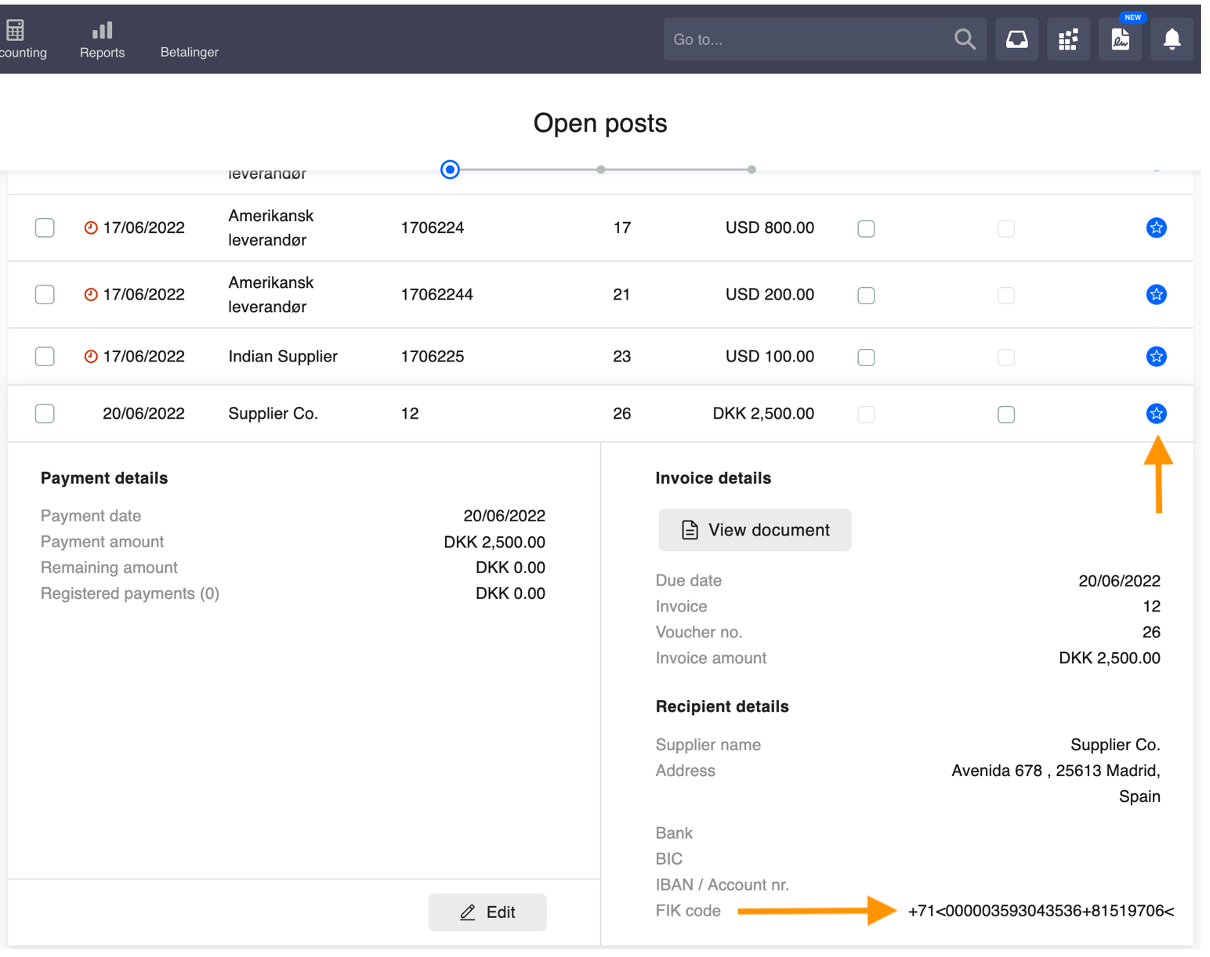
You can now proceed with the girocard payment through November First!