If you wish to delete a payment from your Smart Pay account or the November First/e-conomic integration, you can follow this guide.
You can delete a scheduled payment by yourself, up until the payment date. If you wish to delete your payment on the payment date, you need to contact November First before 10.45 a.m that same day. November First will then make sure the payment is deleted. Remember to have your customer number and payment reference number available.
Note that it is only payments with the status "Awaiting", that November First can cancel for you on the payment date.
Cancel a scheduled payment:
You can find your scheduled payment under Open posts. Click on the garbage can icon to the right of the payment.
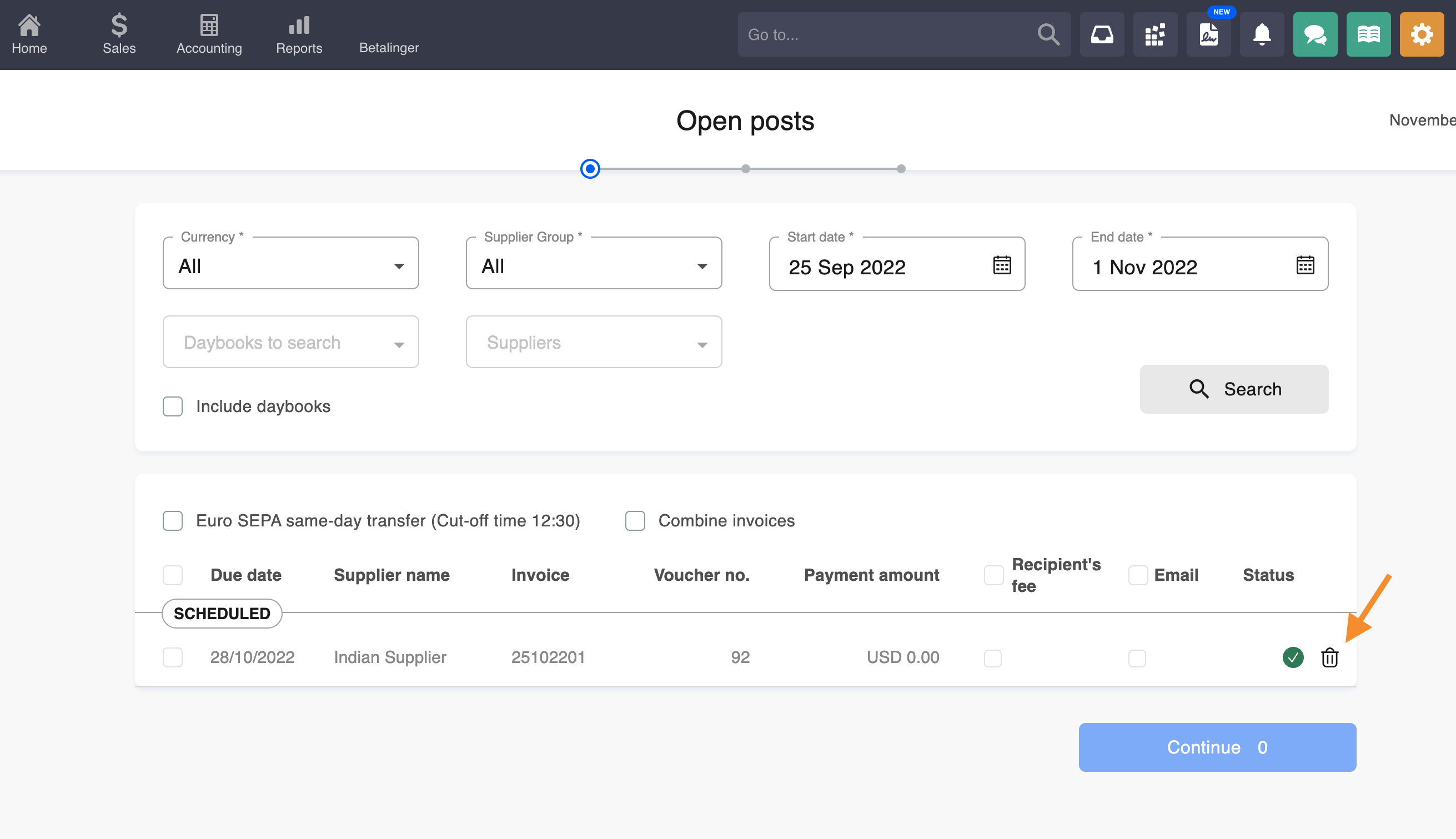
A pop-up will then appear asking you if you want to cancel the scheduled payment. Click on Cancel payment.
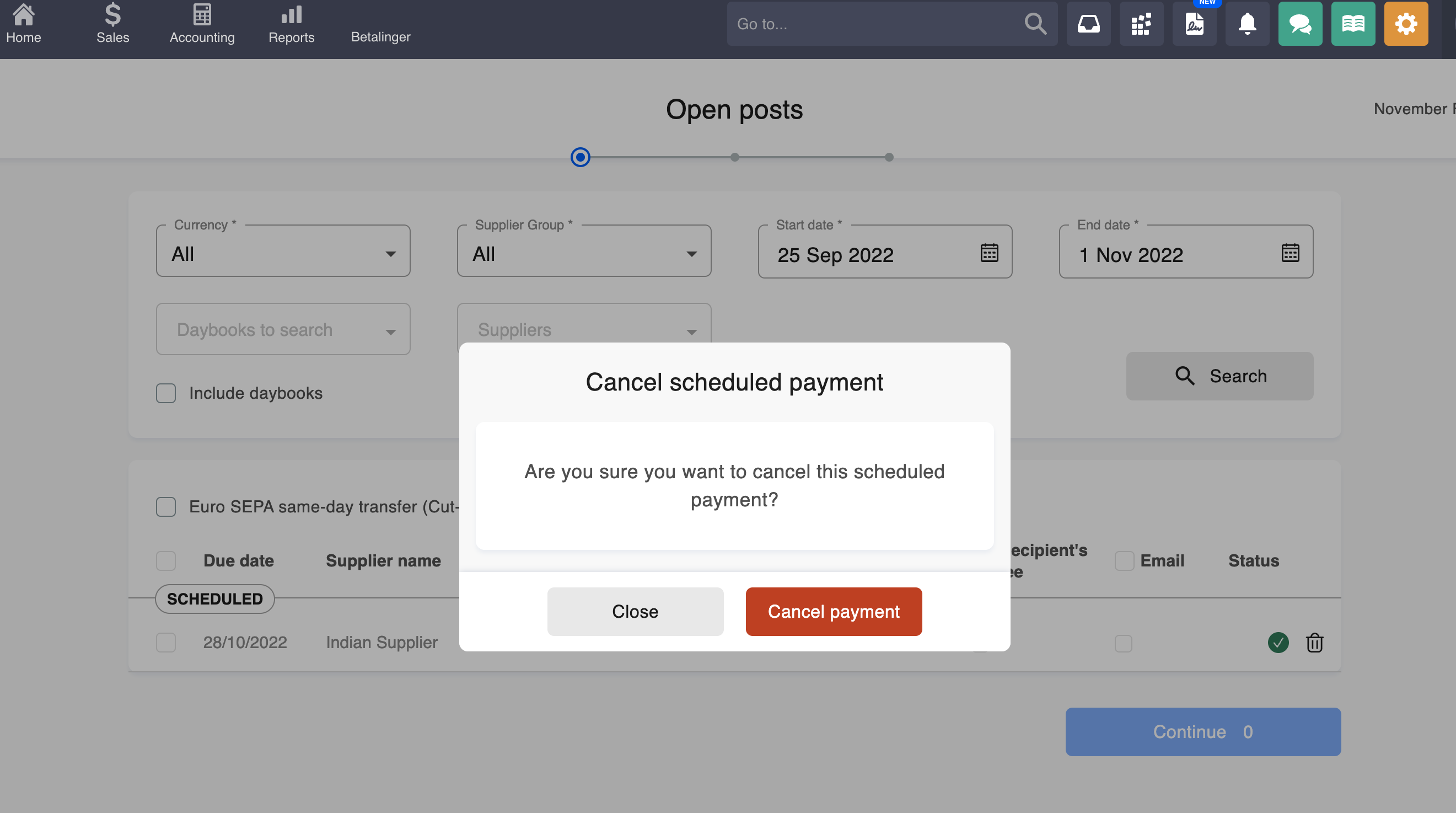
The payment will now be cancelled.
Delete an unapproved payment from Open posts:
If a payment shows in Open posts but it is not yet approved and you do not wish to pay it, you can delete this payment in e-conomic. When deleted in e-conomic, the payment will disappear in Open posts.
This is how you remove the payment in e-conomic:
- Click on Accounting
- Go to Bank in your left hand side menu
- Click on Payments on your left hand side menu
- Find your payment
- Click on the X at the right of the payment
-png-1.png?width=688&height=225&name=Screenshot%202022-10-25%20at%2011-42-24%20(2)-png-1.png)
The payment is now deleted in e-conomic and will disappear in Open posts.