See how to create an international payment in e-conomic
Watch video below.
When first you create a payment from e-conomic, you have to make sure the correct payment information has been added to your Supplier card in e-conomic.
Click on the Supplier card index in e-conomic and then click on the Supplier.

Click on the tab References and payment make sure that payment type is IBAN and the suppliers IBAN and SWIFT is formatted to: IBAN/SWIFT. ex: DE26600907000640267025/SWBSDESSXXX.

When all payment information is typed in correctly, you can create a Supplier invoice as normal in your Journal. Note that the field Message will send a message to your supplier together with the payment.

In this example we have created two payments.

To continue you will have to login to your November First account from e-conomic.

The payments have been exported to your November First integration and you can now confirm the payments that you want to execute.
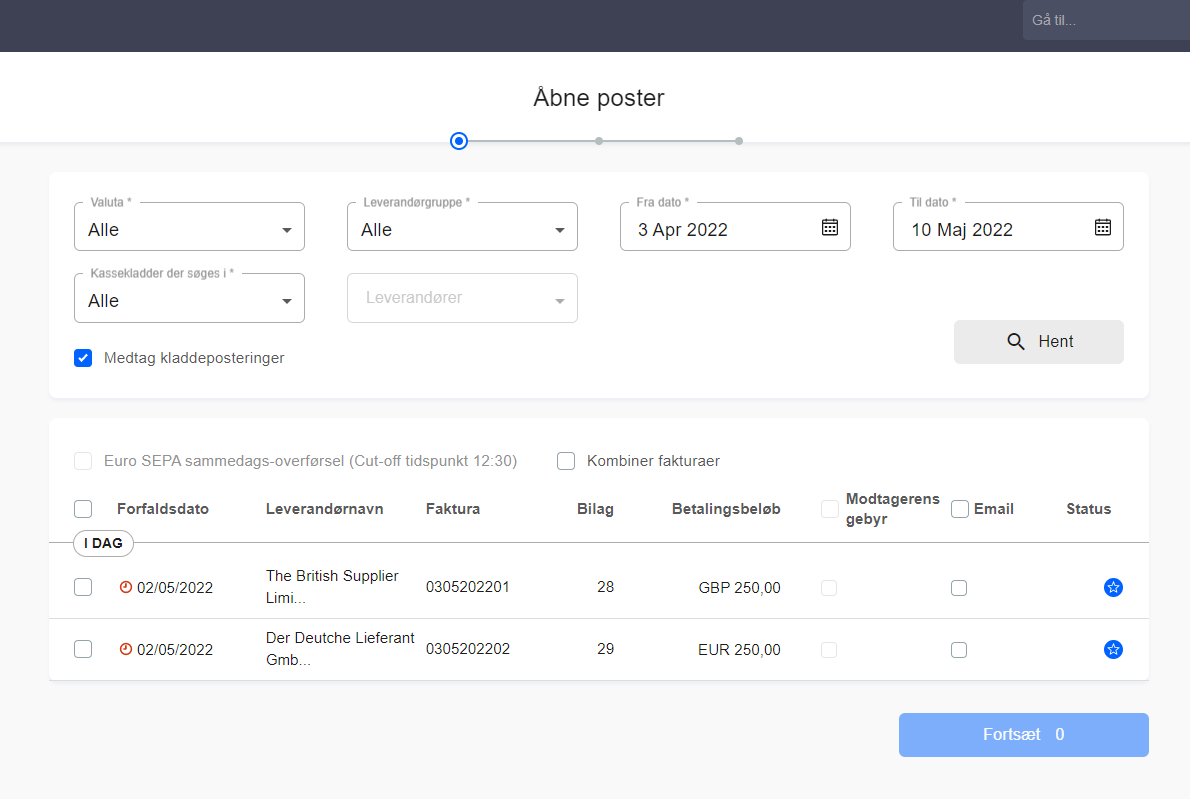
You will now receive a confirmation on however the payment was properly exported from e-conomic. The status of the payment is shown by the icon out to the right of the payment. After this, mark the payments in the box to the left of the payments and click the grey button saying Hent.
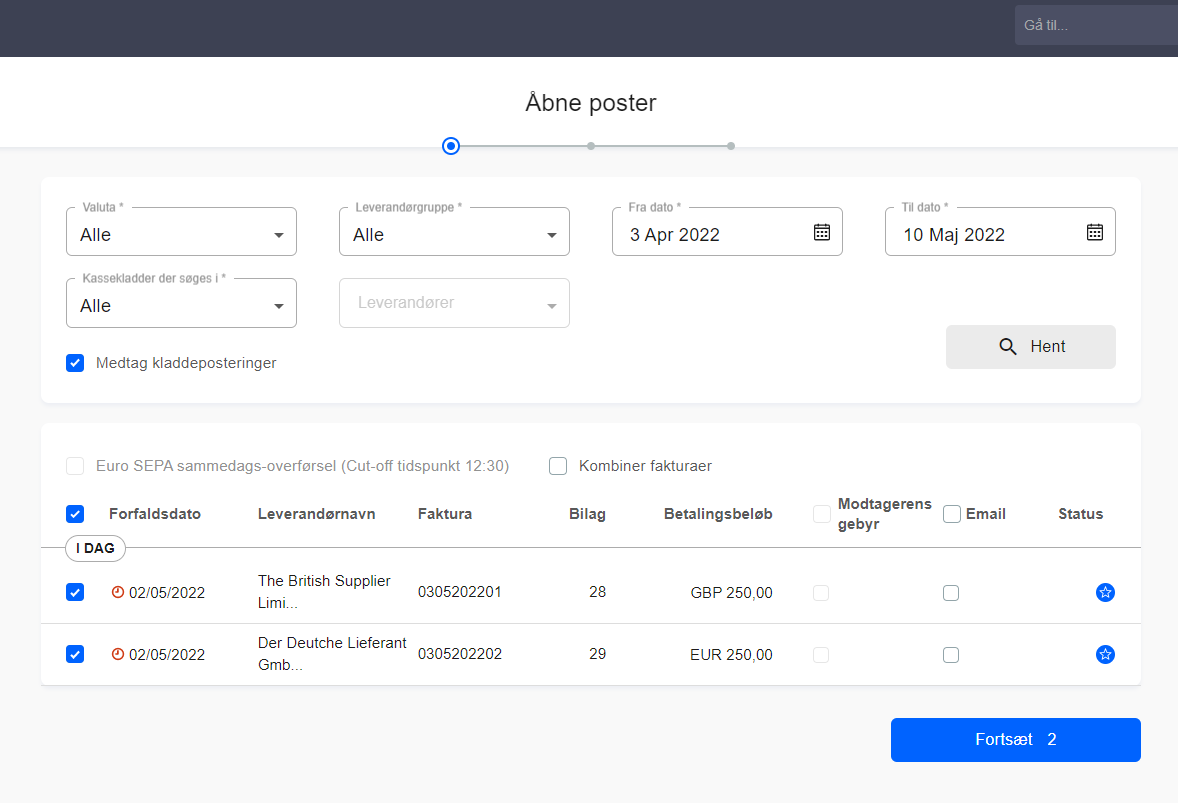
You will now receive the current exchange rate. Press Bekræft if you want to accept the exchange rate.
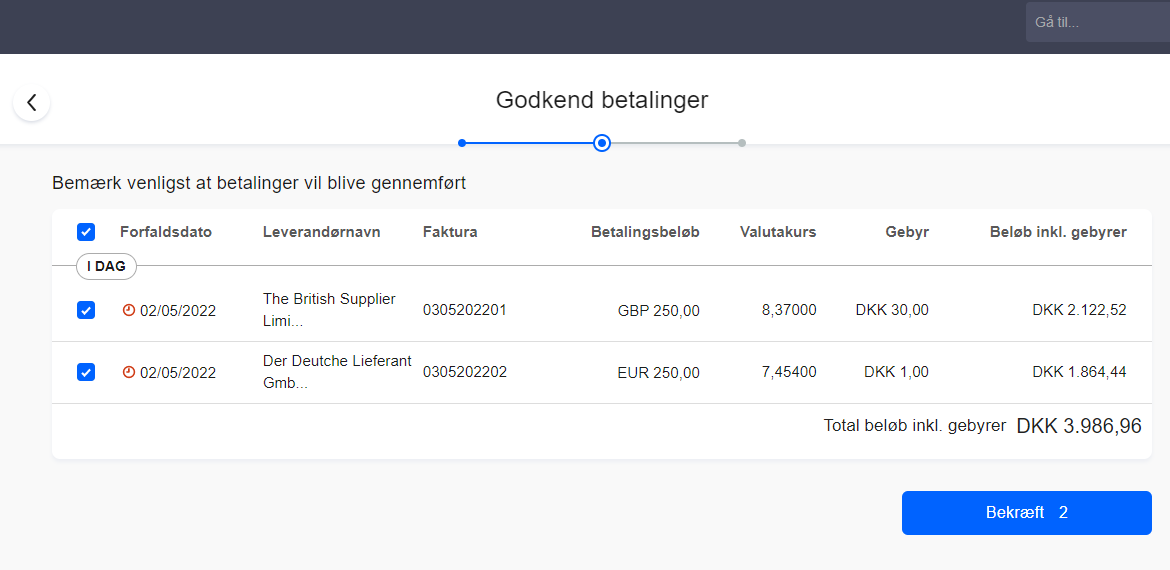
You will now receive the payment details, such as for example the reference number.
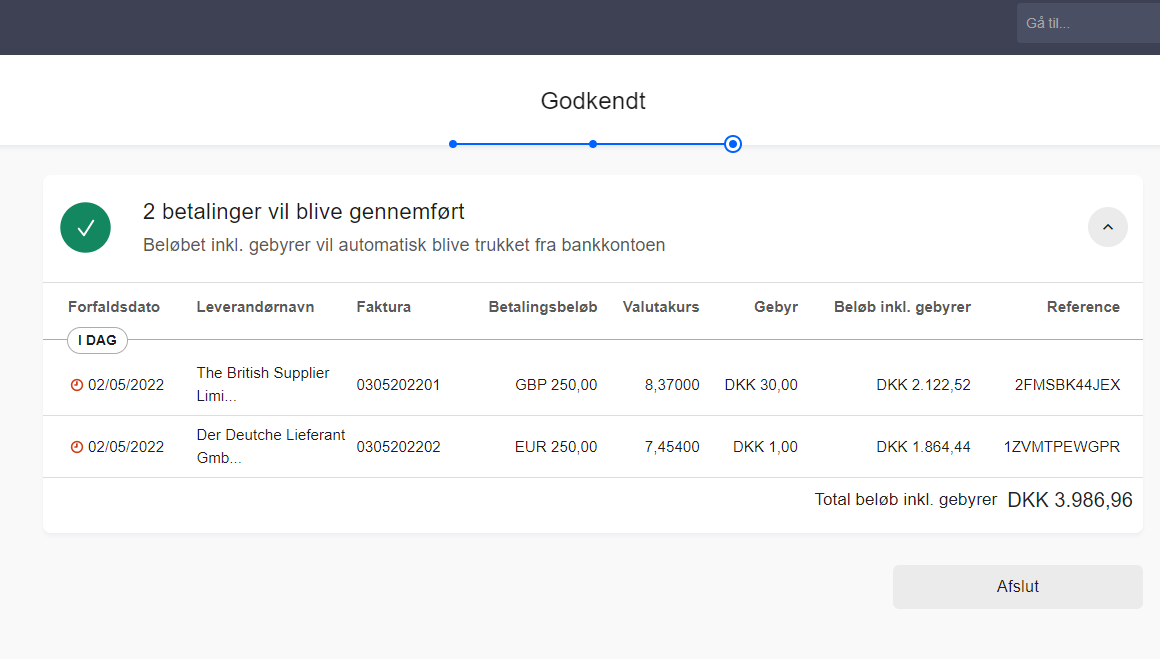
When the payments have the status "Completed" you can go into your daybook in e-conomic. There you will find that the two payments have automatically gotten counter postings.
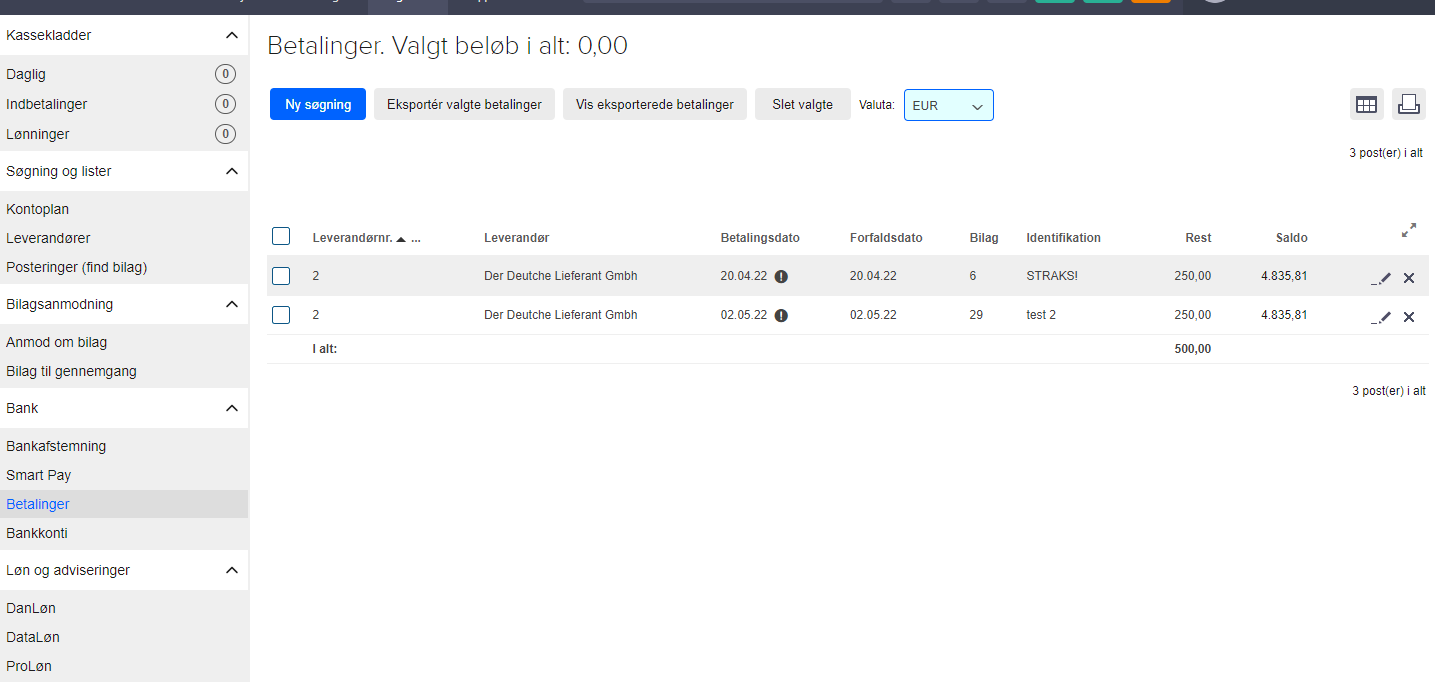
You can now match your payments in your accounting system.